-
Developing a Copilot Powered by External APIs and LLMs

Introduction In this article, we will explore how to develop a copilot that can leverage external APIs and LLMs to provide rich and dynamic conversational experiences. A copilot is an intelligent assistant that can help users with various tasks and scenarios, such as booking a flight, ordering food, or getting medical advice. A copilot can…
-
Creating a knowledge management assistant with Microsoft Copilot Studio

Introduction In the last post I described how you can create a chatbot with Azure OpenAI and add your own data to build a RAG application with a low-code approach. I used SQL Server performance PowerPoint slide decks as source data; therefore, I call my chatbot knowledge management assistant for SQL Server, but you can…
-
Creating a knowledge management assistant with Azure Open AI – First attempt

Introduction Knowledge management is the process of capturing, storing, and sharing valuable information within an organization. It can help improve decision-making, innovation, and productivity by enabling employees to access and leverage relevant knowledge. However, traditional knowledge management systems often rely on rigid and predefined schemas, which limit the expressiveness and flexibility of the data. Moreover,…
-
Full-text search recap with SQL Server 2019
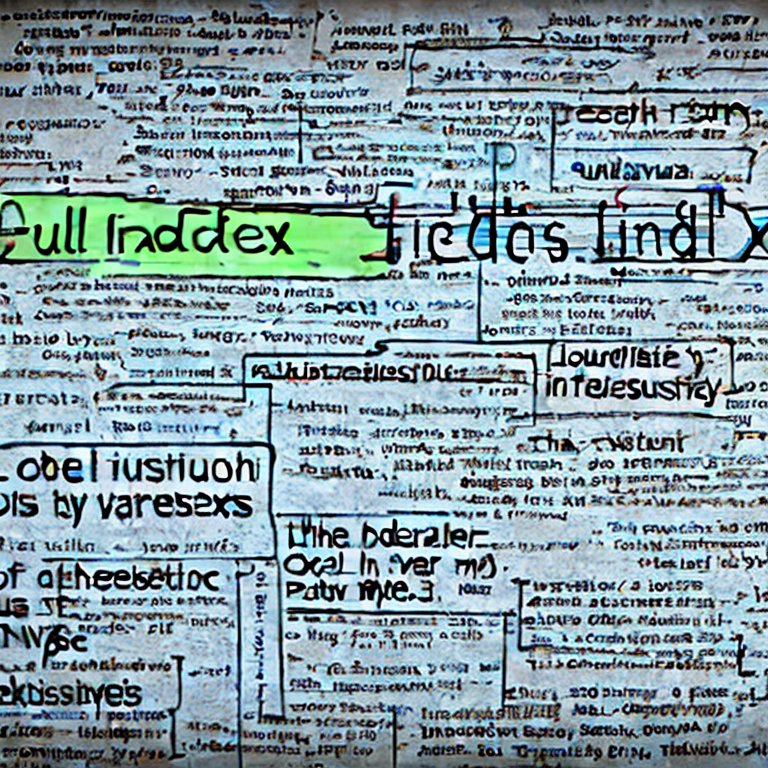
Introduction A customer asked us some questions about full-text search in SQL Server 2019 and I decided to summarize some useful information in this blog entry. Sometimes you want to perform a search using one or more keywords over one or multiple character columns in a table. Clustered, nonclustered or column stored indexes (organized in…
-
Cloud Data Warehouse Landing Zone Discussion

Introduction In this article I want to discuss some different layout options for a landing zone in a modern cloud data warehouse architecture. With landing zone, I mean a storage account where raw data lands directly from its source system (not to be confused with a landing zone to move a system or application into…
-
How I did not solve the Kusto Agency Case 3, then bank robbery
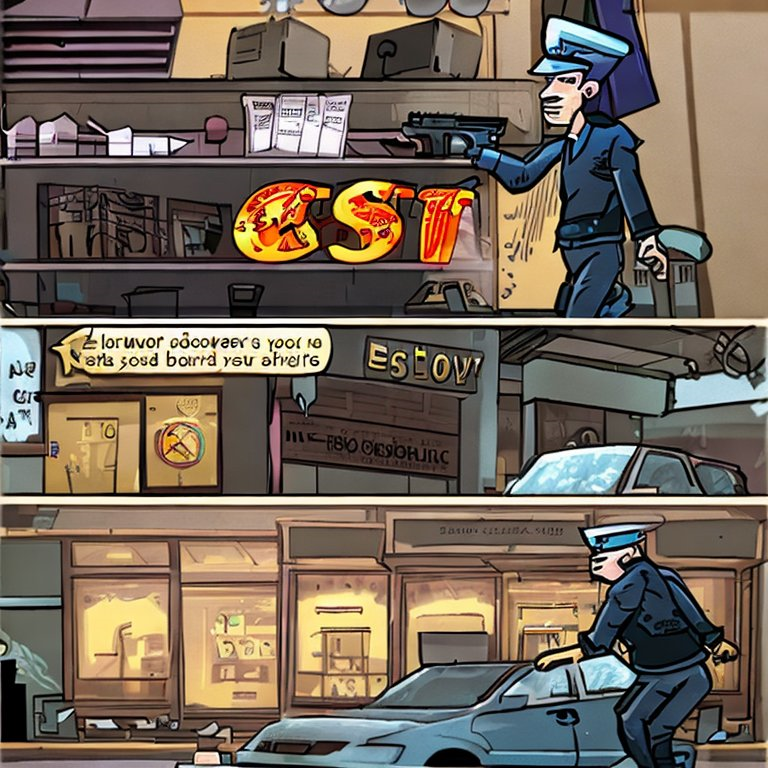
Introduction Azure data explorer (ADX) is a big data analytics cloud service optimized for interactive ad-hoc queries over structured, semi-structured, and unstructured data. Kusto Query Language (KQL) is the tool used to explore data. Data is organized in a similar structure as SQL: database, tables and columns. If you want to learn more: The Kusto…
-
Interact with the Microsoft Graph API using Synapse Analytics – Part II
Introduction In the previous article, I described how to connect to the Microsoft Graph API using Synapse Analytics, including linked service configuration and a sample pipeline. This pipeline consumes a generic dataset which uses the “Relative URL” dataset property together with pipeline and dataset parameters. Finally, a set of AAD groups and their attributes were…
-
Interact with the Microsoft Graph API using Synapse Analytics – Part I
Introduction In this and the next post I want to show you how to connect to the Microsoft Graph API, request some data, process it and store it in a database using Synapse Analytics. This first post presents a sample use case, briefly introduces the Graph API, how to create a linked service to it,…
-
Alternative pipeline parametrization for Azure Synapse Analytics
Introduction Parametrization was always a key aspect in ETL development to be able to move scripts, packages, jobs or whatever artifact you use into another environment. With modern data processing tools this situation has not changed. One of the first things I missed when I changed from tools like SSIS or Talend to Azure Synapse…
-
Running mlflow server using Docker, Azure Blob Service and Azure SQL Database
Introduction It is indisputable true that mlflow came to make life a lot easier not only for data scientists but also for data engineers, architects among others. There is a very helpful list of tutorials and example in the official mlflow docs. You can just download it, open a console and start using it locally…
Paul Hernandez playing with Data
Business Intelligence, Data Analysis, Advanced Analytics and more …



